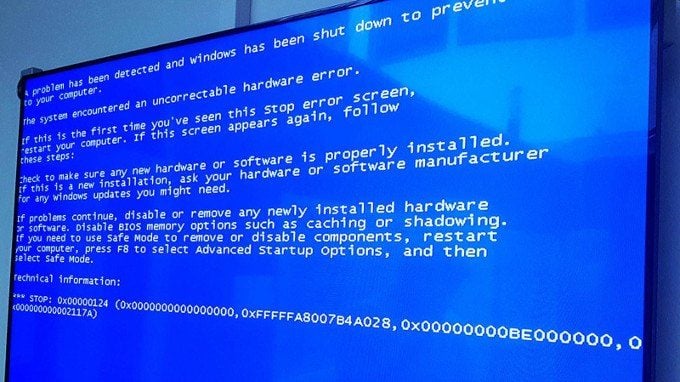There used to be a time when people would resort to scanners to make digital copies of their documents. But, not anymore. Contemporary smartphones have rendered scanners useless. Even a mobile phone, priced under Rs 10,000, can do a handy job of storing documents digitally. However, unlike scanners, a smartphone doesn’t give you the option to save the file as JPEG/ JPG or PDF. It saves the file in JPG format by default. But what if you want a PDF format? That’s where JPG to PDF converters fit the bill. In this piece, we’ll be taking a look at the best ways to convert JPG to PDF on a mobile phone, laptop, or PC online/ offline for free using:
How to convert JPG to PDF online
The options to convert JPG to PDF online are many, but the one we found particularly useful and with an intuitive UI is ‘ilovepdf’. It’s a website, which means the online JPEG to PDF converter will work on Android mobile phones, iPhones, and Windows/ macOS-powered laptops as well. All it needs is a browser that supports download. You can use any other PDF to Word converter online free without email available on the internet. That said, the steps (below) would remain pretty much the same.
- To convert JPG to PDF online, go to the Adobe website and look for ‘JPG to PDF‘ under the ‘Convert to PDF’ option
- Click on the ‘Select JPG images option’ to upload the file you wish to convert (you can also drag and drop the file)
- You can upload multiple files at once and merge them into one PDF file post the conversion
- Once the JPEG file is uploaded, make adjustments to the file’s orientation, page file, and margins, if any, and
- Click on the ‘Convert to PDF’ button to download the JPEG file as PDF on your device
How to convert JPG to PDF on an Android mobile phone
While the above method can be used to convert JPG to PDF on an Android mobile phone, it requires an active internet connection. Use the Google Photos app to convert JPEG to PDF offline. The app comes preloaded on almost every Android mobile phone out there. Google Photos app is completely free to use and has the option to change JPEG files to PDF offline.
How to change JPG image to PDF on mac
Apart from the online approach, you can use to convert JPG to PDF on macOS using the in-house offline application called ‘Preview’. The application doesn’t let you edit or merge JPG files in a single PDF document, but it sure allows you to change the file format from JPEG to PDF for free.
How to convert JPG to PDF on Windows 7 laptops/ PC
Windows 7 users can convert JPG to PDF offline using Google Chrome. It’s one of the easiest ways to change the JPG file to PDF.
- To convert JPG to PDF on Windows 7 laptops/ PCs, open the image using Google Chrome
- Expand Google Chrome’s quick settings panel by clicking on the three-dot icon at the top left corner
- Select ‘Print’ from the dropdown menu and click on ‘Save as PDF’, which you’ll find within the ‘Destination’ box
- Lastly, click on ‘Save’ to store the converted file to PDF from JPG on your device
It’s a completely offline process, but you’ll cringe at its inability to edit, convert multiple images, and merge more than one JPEG image to a single PDF file. Follow the online process, to convert PDF to JPEG on Windows 7 laptop/ PC for those options.