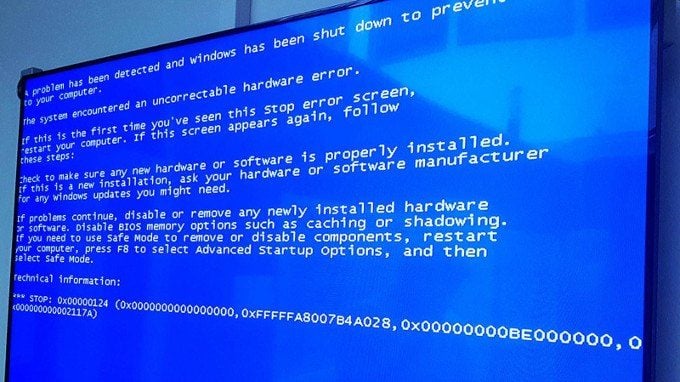We’ve all been there: you’re ready to unwind with your favorite show, but your Fire Stick remote not working derails your plans. It’s a common frustration among users, as these remotes, despite their sleek design and functionality, can sometimes be finicky. Understanding why this happens and how to fix it can save you time and effort.
Importance of the Fire Stick Remote in Enhancing User Experience
The Fire Stick remote is a key component of the Amazon Fire Stick experience, offering a seamless way to navigate through streaming options, control playback, and interact with Alexa for voice commands. When it stops working, it can severely impact your viewing experience, making it crucial to know how to troubleshoot and resolve these issues effectively.
Common Reasons for Fire Stick Remote Malfunctions
Battery Issues
Signs Your Batteries Need Replacing
One of the most prevalent reasons for a Fire Stick remote not working is battery issues. If your remote is unresponsive or intermittent, the batteries might be the culprit. Look for these signs:
- The LED light on the remote fails to blink.
- The remote works sporadically or only at close range.
- The on-screen battery indicator shows low power.
How to Properly Insert Batteries
Properly inserting batteries is essential for the remote to function correctly. Ensure the batteries are oriented according to the + and – symbols inside the compartment. Using high-quality, fresh batteries can also prevent many issues.
Pairing Problems
How to Check if Your Remote is Paired
Pairing issues are another common cause of a Fire Stick remote not working. To check if your remote is paired:
- Press the Home button for 10 seconds.
- Look for an on-screen confirmation message.
- Test the remote’s functionality by navigating through the menu.
Steps to Re-pair Your Fire Stick Remote
If the remote is not paired, re-pairing can often resolve the issue:
- Unplug your Fire Stick from the power source.
- Wait for 60 seconds and plug it back in.
- Hold the Home button on the remote for 10 seconds.
- Release and wait for the pairing confirmation.
Physical Damage
Inspecting for Visible Damage
Physical damage can also be a reason for your Fire Stick remote not working. Inspect the remote for any visible signs of damage such as cracks, missing buttons, or corrosion in the battery compartment.
When to Consider Replacing Your Remote
If you find significant damage that impairs functionality, it might be time to consider replacing your remote. Persistent issues despite troubleshooting could indicate internal damage.
Basic Troubleshooting Steps
Restarting Your Fire Stick
Step-by-Step Guide to Restarting
A simple restart can often fix many problems with a Fire Stick remote not working. Follow these steps:
- Go to Settings from the Fire Stick home screen.
- Select Device or My Fire TV.
- Choose Restart.
- Confirm the action.
Benefits of a Simple Restart
Restarting the device can refresh the system, clear minor glitches, and re-establish the connection between the remote and the Fire Stick.
Resetting Your Fire Stick Remote
How to Perform a Remote Reset
Resetting your remote can be another effective troubleshooting step:
- Hold the Back button and the Right button on the navigation circle simultaneously for 10 seconds.
- Follow on-screen instructions to complete the reset.
What to Expect After Resetting
After resetting, you may need to re-pair the remote with your Fire Stick. This process can clear any underlying software issues causing the Fire Stick remote not working problem.
Checking for Interference
Common Household Items That Interfere with the Remote Signal
Interference from other electronic devices can disrupt the signal between your remote and the Fire Stick. Common culprits include:
- Microwave ovens
- Cordless phones
- Wireless routers
How to Minimize Interference
To minimize interference:
- Keep the path between the remote and Fire Stick clear.
- Move interfering devices away from the Fire Stick.
- Use an HDMI extender to position the Fire Stick away from potential sources of interference.
Advanced Troubleshooting
Updating Fire Stick Software
How to Check for Updates
Outdated software can sometimes cause your Fire Stick remote not working. To check for updates:
- Go to Settings.
- Select My Fire TV.
- Choose About.
- Select Check for Updates.
Installing the Latest Firmware
If an update is available, follow the prompts to download and install it. This can resolve compatibility issues and improve remote functionality.
Using the Fire TV App as a Remote
How to Set Up the Fire TV App
As a temporary solution, you can use the Fire TV app on your smartphone:
- Download the Fire TV app from the App Store or Google Play.
- Open the app and select your Fire Stick device.
- Follow the on-screen instructions to pair the app with your Fire Stick.
Pros and Cons of Using the App Over the Physical Remote
Pros:
- Immediate access without needing to fix the physical remote.
- Additional features like a keyboard for easier text input.
Cons:
- Dependence on a smartphone.
- Potential connectivity issues if your phone and Fire Stick are not on the same Wi-Fi network.
Replacing the Fire Stick Remote
Official Amazon Replacement Options
Overview of Official Remote Models
Amazon offers several models of replacement remotes compatible with different versions of the Fire Stick:
- Basic Edition Remote
- Alexa Voice Remote (1st and 2nd Gen)
- Alexa Voice Remote with TV Controls
Where to Purchase an Official Replacement
You can purchase official replacements directly from Amazon’s website or authorized retailers. Ensure you select a model compatible with your specific Fire Stick version.
Third-Party Remote Alternatives
Pros and Cons of Third-Party Remotes
Pros:
- Often cheaper than official remotes.
- Some models offer additional features.
Cons:
- Compatibility issues with certain Fire Stick versions.
- Potentially lower build quality.
Recommended Third-Party Remote Brands
Some reputable third-party brands include:
- iPazzPort
- Sideclick
- WeChip
These brands offer reliable alternatives that work well with most Fire Stick devices.
Preventative Maintenance for Your Fire Stick Remote
Regular Battery Replacement
Optimal Battery Types and Brands
Using high-quality batteries can extend the life of your remote. Recommended brands include:
- Energizer
- Duracell
- Panasonic
Creating a Replacement Schedule
To prevent your Fire Stick remote not working due to dead batteries, create a regular replacement schedule. For average use, consider replacing batteries every three to four months.
Keeping the Remote Clean
Safe Cleaning Methods
Dust and grime can affect the remote’s functionality. Clean your remote regularly using:
- A soft, lint-free cloth.
- Isopropyl alcohol for stubborn spots.
What to Avoid When Cleaning
Avoid using:
- Harsh chemicals.
- Excessive moisture.
- Abrasive materials.
Proper Storage Practices
How to Store Your Remote to Prevent Damage
Store your remote in a safe place, avoiding direct sunlight and high humidity. Consider using a protective case if available.
Tips for Traveling with Your Remote
When traveling, ensure your remote is securely packed to avoid physical damage. Remove the batteries if it will not be used for an extended period.
When to Contact Customer Support
Identifying Persistent Issues
Signs You Need Professional Help
If you’ve tried all troubleshooting steps and your Fire Stick remote not working persists, it’s time to contact customer support. Look for these signs:
- The remote is completely unresponsive.
- Frequent disconnections despite troubleshooting.
- Persistent physical damage that affects functionality.
Gathering Information Before Contacting Support
Before contacting support, gather essential information:
- Your Fire Stick model and remote type.
- Steps you’ve already taken to troubleshoot the issue.
- Any error messages or unusual behavior.
How to Reach Amazon Customer Support
Contact Methods
You can reach Amazon customer support through:
- The Amazon website: Navigate to the Help section.
- Phone: Call the support hotline.
- Chat: Use the live chat feature on Amazon’s site.
What to Expect During the Support Process
Be prepared to:
- Explain your issue in detail.
- Follow additional troubleshooting steps as instructed by the support representative.
- Provide purchase details if a replacement is necessary.
Conclusion
Experiencing a Fire Stick remote not working can be a major inconvenience, but with the right troubleshooting steps, most issues can be resolved quickly. Whether it’s a simple battery replacement, re-pairing the remote, or updating the software, knowing how to address these common problems can save you a lot of frustration. For persistent issues, Amazon’s customer support is always there to help, ensuring you get back to enjoying your favorite content without unnecessary interruptions.