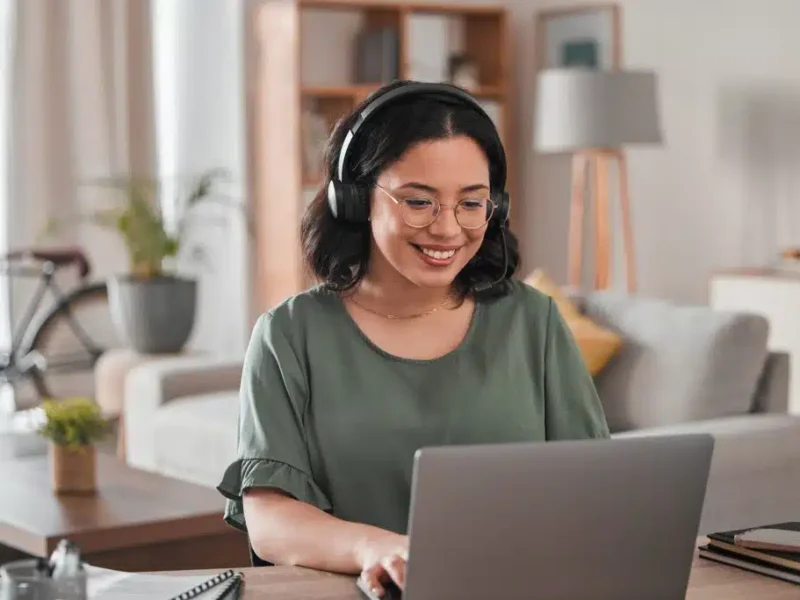USB ports are essential for all systems since they allow you to connect several devices to your computer. Regarding laptops, as they get lighter and smaller, there are fewer and fewer USB ports onboard. Therefore, the majority of expensive laptops include one or two USB ports. As such, you need to be aware of the condition of your USB ports and ensure that they are always operational.
Even a single port issue might be very problematic because it will limit the number of devices you can connect to your port. In general, issues with the majority of USB ports may be resolved quickly by using a few fixes that we will discuss in this post. In general, issues with the majority of USB ports may be resolved quickly by using a few fixes that we will discuss in this post. If you are also experiencing issues with your USB ports, read on to the conclusion of this blog for a solution.
Causes of Non-functioning USB Ports
It might be challenging to identify the precise cause of a USB port suddenly malfunctioning or not functioning at all. Numerous things can affect USB ports, thus, there are several potential causes for issues with your USB port.
In most situations, the issue develops as a result of the latest Windows update that contains issues with the USB Joystick Driver. Other than that, there may be a number of additional causes, including incorrect power delivery, registry issues, or port physical damage.
Additionally, a USB port can experience a wide range of issues. Sometimes, the port completely stops responding, which is a sign of hardware problems.
We will analyze all of these factors and attempt to settle the problem once and for all. To find a long-term solution to the USB port issue, we advise attempting every one of the fixes provided in this guide.
Methods to Fix USB Ports Not Working in Windows 10
Here’s how to resolve Windows 10 USB port issues:-
Check the Power Management Options
- Search for “device manager” in the search bar, then click on the first result.
- Now, “Universal Serial Bus Controllers” is a category specifically for USB ports. Tap the leftmost arrow.
- Locate the USB root hub option. Right-click on the properties tab to open it.
- Open the properties window and select the USB root hub’s power management option.
- Just uncheck the item in this window that permits the computer to turn off the USB ports.
- Repeat the method for any other USB root hub alternatives that are available.
- Click OK to save, then restart the computer.
- Now, your USB should always work.
Check the Power Supply
Sometimes, the power source may neglect the USB ports or may not provide sufficient power to enable the USB ports to function normally. Since this is a rather common problem, you should check it by following these instructions.
- If you are constantly using your laptop while charging, detach it from the charger and remove the charging cable from the board.
- Now, restart the laptop.
- Try plugging the USB device back into the port that is not working. If the port works, it indicates that the issue only arises when the charger is inserted.
- If the port is not functioning, turn the laptop off once more and take out the battery. When removing the battery, be careful to adhere to the manufacturer’s recommendations.
- Once the battery has been removed, you can use the laptop without replacing it.
- Turn the laptop on after plugging it in.
- Check the USB port’s condition after turning the laptop on. It suggests a battery issue if it is now operational.
- In both situations, if the USB port is not working, go to the following fixes.
Reinstall Drivers
Drivers are the root cause of many Windows OS issues. Most of the time, incorrect driver installation or driver setup is the cause. Even if a USB port is not functioning, you can easily fix the issue by checking the drivers.
- Reopen the device manager on your desktop or laptop running Windows 10.
- Under Universal Serial Bus Controllers, look for the USB Root Hub option.
- You must remove the current drivers from your computer before you can reinstall them.
- Just click right on the USB Root Hub and choose uninstall to remove the driver.
- If there is more than one USB Root Hub option, follow the same procedure for each.
- Just restart your computer after removing the drivers.
- Windows will now attempt to install the required driver to use the USB ports.
Conclusion
We hope one of the options in our tutorial has fixed the USB port problem on your computer. If none of the methods have worked so far, you could attempt Windows Troubleshooter and Windows Update to resolve the issue.
If the USB ports are still unavailable, it indicates a hardware problem with the port, and you will need to submit the laptop or desktop for repair.