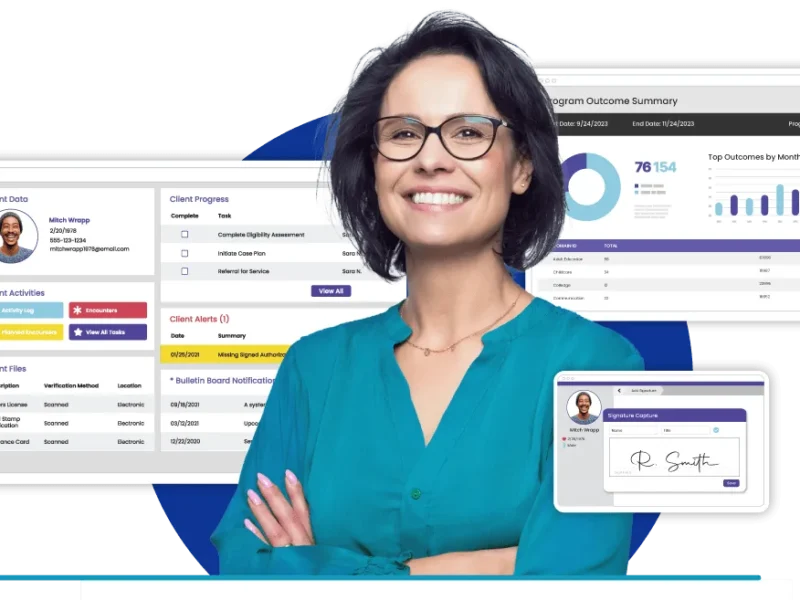EZCAD2 is a popular laser marking software primarily used with fiber laser marking machines, particularly those using the BJJCZ controller (commonly known as the LMC series). If you’re searching with the keyword “EZCAD2 download,” it’s essential to understand both where to safely obtain the software and how to properly install and configure it for optimal performance.
1. Where to Download EZCAD2 Safely
The safest and most reliable place to download EZCAD2 is from the official BJJCZ (Beijing JCZ Technology Co., Ltd.) website or from a trusted machine manufacturer that provides the software along with the hardware. Here’s a step-by-step process:
- Visit the official website: https://www.laserchina.com/download/ezcad/ or the BJJCZ section for downloads.
- Navigate to the “Downloads” or “Support” section.
- Look for EZCAD2 Software (commonly listed as a ZIP file, e.g., EZCAD2.14.11.zip).
- Ensure that you’re downloading the latest version compatible with your system and controller.
Avoid third-party sites unless they’re trusted distributors or manufacturers, as downloading from unknown sources might expose your system to malware or outdated versions.
2. System Requirements
Before downloading, ensure that your PC meets the following minimum system requirements:
- Operating System: Windows 7, 8, 10 (32-bit or 64-bit)
- RAM: 2GB minimum (4GB recommended)
- Processor: Intel Core i3 or higher
- USB Port: Required for the USB dongle and machine communication
EZCAD2 typically uses a USB dongle for license verification. Some machines might come with a built-in controller that doesn’t require the dongle separately, but in most cases, the software won’t function without it.
3. Installation Process
After downloading:
- Extract the ZIP file using WinRAR or another extraction tool.
- Inside, you’ll find the software installer (usually
EZCAD2.exe) along with driver folders likeDriverorUSBDriver. - Run the setup file to install EZCAD2.
- Before running the software, plug in the BJJCZ controller or USB dongle.
- Navigate to
Device Managerin Windows and ensure the driver is recognized. If not, manually install the driver from the provided folder. - Launch EZCAD2.
Once opened, the software should recognize your controller, and you’ll be able to begin configuring your laser parameters.
4. Configuration Tips
- If your machine came with a configuration file (
.cfg), load it within EZCAD2 to automatically configure your machine’s settings. - Double-check laser parameters like frequency, power, and speed to match your specific laser tube or fiber source.
- Save your configurations to avoid redoing them after each session.
5. Common Issues & Solutions
- Dongle not recognized? Try plugging into a different USB port or reinstall the USB driver.
- Machine not marking? Check your “Start Mark” settings, make sure your design isn’t outside the working area.
- EZCAD2 crashes on start? Run as administrator or check compatibility settings on Windows.
Final Thoughts
- Save your parameter settings frequently.
- Use the “Red Light Preview” feature (if available) to align your design before marking.
- Regularly back up your
.cfgfiles and project files. - Always turn off the laser machine before unplugging or changing cables.
Downloading and setting up EZCAD2 correctly ensures that your laser marking workflow is smooth, precise, and efficient. Always use verified sources for downloads and keep your software updated to avoid bugs and compatibility issues. Whether you’re using it for engraving metal, plastic, or ceramics, EZCAD2 remains a powerful tool once correctly installed and configured.