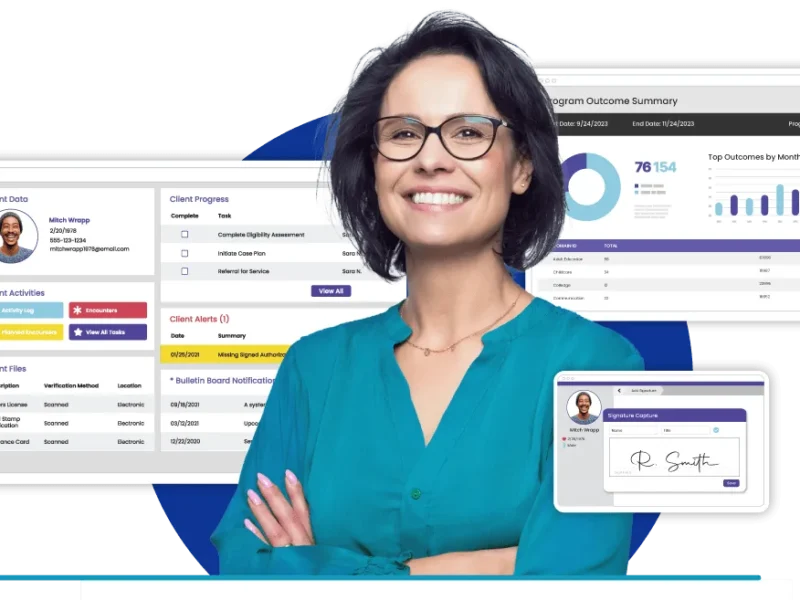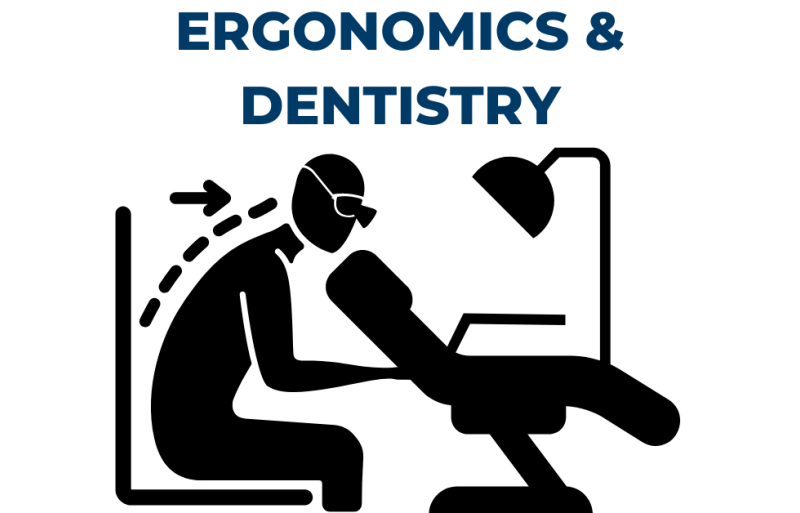Have you ever lost your Android TV remote or found it too clunky to use? Good news — your smartphone can double as a full-featured remote for your Android TV Box.
Whether you want smoother navigation, easier typing, or hands-free voice control, your phone can do it all — and even more. In this complete guide, you’ll learn how to control your Android TV Box using your smartphone, plus bonus tips and expert insights to get the most out of it.
Why Use Your Smartphone as a Remote?
Controlling your Android TV Box with your phone isn’t just a backup solution — it’s a smart upgrade. Here’s why:
| Benefit | Why It’s Valuable |
|---|---|
| Faster Typing | Use your phone keyboard to type into search bars, login screens, and app forms |
| Voice Commands | Speak to Google Assistant and control the TV hands-free |
| Quick App Launch | Instantly open your favorite apps like Netflix, YouTube, or Prime Video |
| No More Battery Worries | Your phone never “runs out” like a remote’s battery does |
| Internet Shortcuts | Share web links or cast content directly from your phone |
What You Need Before Starting
- An Android TV Box connected to your television
- A smartphone (Android or iOS)
- WiFi connection (both devices must be on the same network)
- Free Google TV App (available on both Android & iOS)
Step-by-Step: How to Use Your Phone as a Remote
Step 1: Install the Google TV App
- Android Users: Google Play Store → Google TV
- iPhone Users: App Store → Google TV
The Google TV app replaces the older “Android TV Remote Control” app and provides a modern, upgraded interface.
Step 2: Pair Your Phone with the TV Box
- Open the Google TV app
- Tap on the Remote icon (bottom right corner)
- Select your Android TV Box from the list
- Enter the 6-digit pairing code shown on your TV
- You’re connected!
Step 3: Use the Smart Remote Interface
Once connected, you’ll see a full-featured remote screen with:
- Touchpad / D-Pad controls
- Phone keyboard for easy typing
- Volume control and Mute buttons
- Home, Back, Apps, and Menu options
- Voice Search button (Google Assistant)
You can now control your Android TV Box smoothly with just a swipe or tap.
Advanced Features You Should Know
Switch Between D-Pad and Touch Mode
If you prefer traditional remote buttons or swipe gestures, toggle between D-Pad and Touchpad in settings.
Cast Content from Your Phone to TV
- Use the Cast icon on YouTube, Netflix, Spotify, etc.
- Your TV Box will automatically play the content on the big screen.
Use Your Phone as a Trackpad for Browsing
When using web browsers on Android TV, your phone can act as a trackpad — much easier than remote navigation.
Best Apps to Control Android TV Box (With Pros & Cons)
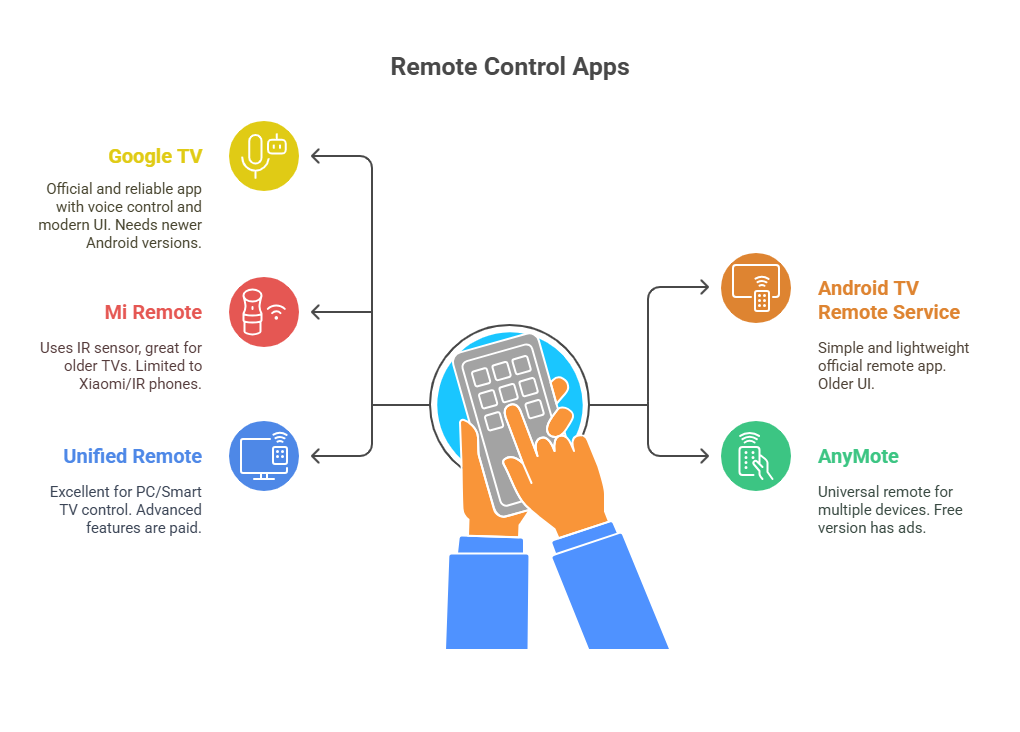
| App | Platform | Pros | Cons |
|---|---|---|---|
| Google TV | Android & iOS | Official, reliable, voice control, modern UI | Needs newer Android version |
| Android TV Remote Service | Android | Simple, lightweight, official | Older UI |
| Mi Remote | Android (Xiaomi phones) | Uses IR sensor, great for older TVs too | Limited to Xiaomi/IR phones |
| AnyMote | Android & iOS | Universal remote for multiple devices | Free version has ads |
| Unified Remote | Android & iOS | Excellent for PC/Smart TV control | Advanced features are paid |
Security & Privacy Tips
- Always connect to a secure WiFi network. Avoid public WiFi.
- Don’t install unknown third-party remote apps — stick to trusted sources.
- If your Android TV Box supports sign-ins, always log out from apps before factory resets or selling the device.
Troubleshooting Tips
| Issue | Solution |
|---|---|
| TV Box not showing in app | Ensure both devices are on the same WiFi |
| Can’t connect after code entry | Restart both phone and TV Box, then try again |
| Voice control not working | Make sure mic permissions are enabled for the app |
| Laggy response | Clear background apps, update your Google TV app |
Conclusion: Control Smarter, Not Harder
Using your smartphone as a remote for your Android TV Box is easy, powerful, and convenient. Whether you’re searching for content, typing passwords, or giving voice commands — your phone can do it all.
It’s not just a backup — it’s the better way to control your TV.