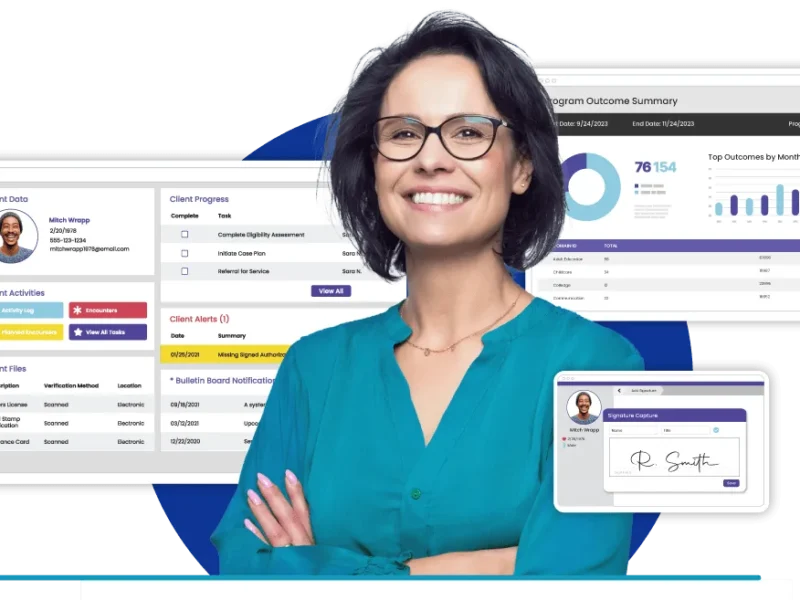Adding a wireless printer to your home setup can make life a whole lot easier. No more dealing with tangled cords, messy desktops, or being tied to one room just to hit “Print.” Whether you’re working remotely, helping kids with schoolwork, or simply printing out boarding passes and recipes, having a properly set-up wireless printer saves time and stress.
While the process might seem technical at first, understanding the step-by-step setup and essential requirements can simplify everything. Let’s walk through how to set up your wireless printer and when it might be helpful to rely on professional printer installation services.
Start with the Right Printer for Your Needs
Before diving into installation, it helps to have a printer that fits your daily habits. If you’re mostly printing text documents, a basic inkjet or laser printer will do. For high-quality photos or heavy workloads, you might need something with a little more power.
A few features to look for:
- Wireless or Wi-Fi Direct support
- Compatibility with your devices (Windows, Mac, smartphones)
- Easy-to-use mobile printing apps
- Energy-efficient and refill-friendly
It’s also worth checking reviews to make sure the printer has a reliable wireless connection — that’s where most people run into problems.
Get Your Wi-Fi Network Ready
Your printer and devices will need a stable Wi-Fi connection to communicate smoothly. Before anything else:
- Make sure your router is working well and positioned in a central spot.
- Have your Wi-Fi name and password on hand.
- Try to keep the printer within range of your router for a stronger signal.
If your Wi-Fi tends to drop often, a Wi-Fi extender might help improve coverage especially in larger homes.
Connect Your Printer to Wi-Fi
Each printer brand (HP, Canon, Epson, Brother, etc.) has its own method, but here’s a general idea of what you’ll do:
- Plug in and power on your printer.
- Use the built-in screen or control panel to find the “Wireless” or “Network” setup option.
- Select your Wi-Fi name (SSID) from the list.
- Enter the password, confirm, and wait for the success message.
Some printers might need a temporary USB cable connection to help with setup, or you might need to install an app on your phone to walk you through it.
Either way, this part usually takes just a few minutes.
Install the Printer on Your Devices
Once your printer is on the Wi-Fi network, your computer, laptop, or phone needs to recognize it.
On Windows:
- Go to Settings > Devices > Printers & scanners
- Click Add a printer or scanner
- Choose your printer from the list
On Mac:
- Open System Preferences > Printers & Scanners
- Click the “+” sign to add a new printer
- Select your printer and follow the prompts
On mobile devices:
- Install the app for your printer’s brand (like HP Smart or Canon PRINT)
- Make sure your phone is on the same Wi-Fi network
- Follow the app instructions to connect
Sometimes, your computer might not find the printer right away. That’s where checking or restarting your printer spooler service comes into play.
What’s the Printer Spooler and Why Does It Matter?
Think of the printer spooler as your computer’s print manager. It holds and organizes all the print jobs that you send, then processes them one by one. If it crashes or freezes, your printer might stop working even if everything else looks fine.
Here’s how to reset it on a Windows PC:
- Press Windows + R, type services.msc, and hit Enter.
- Scroll down to Print Spooler.
- Right-click it and choose Restart.
- For a more permanent fix, right-click again, choose Properties, and set Startup type to Automatic.
This quick reset often resolves issues where print jobs won’t start or just sit stuck in the queue.
Common Wireless Printer Problems (and How to Fix Them)
Even with everything set up properly, hiccups happen. Here are a few things people run into and how to deal with them:
- Can’t find the printer? Make sure it’s powered on, connected to the same Wi-Fi, and not in sleep mode.
- Printer shows “offline”: Restart both the printer and the computer. It’s simple, but it works most of the time.
- Random disconnects: Try placing the printer closer to the router or rebooting your network.
- Driver issues: Visit the manufacturer’s website and download the latest drivers. They’re usually more reliable than the default ones.
When troubleshooting starts eating up your afternoon, it might be time to get help from someone who does this every day.
Why It’s Sometimes Better to Call in the Pros
You might be great with technology or not so much. Either way, there are times when calling in a professional printer installation service just makes sense.
Maybe you’re setting up a printer for your home office and need everything synced with laptops and phones. Or maybe you’ve already tried every trick in the book, and nothing is working. A trained technician can save you hours of frustration and make sure everything works perfectly.
People often search for printer installation services near me when they’re at that breaking point and with good reason. Local pros can offer on-site setup, troubleshoot tricky network settings, and even help you maintain the printer long-term.
What a Printer Installation Service Typically Includes
Here’s what you can expect when you hire someone to handle the setup:
- Connecting your printer to Wi-Fi or a network
- Installing drivers and printer software on all your devices
- Configuring features like mobile printing or cloud access
- Ensuring your printer spooler service is working properly
- Testing everything to make sure it all runs smoothly
Some services even offer follow-up support in case anything goes wrong later. It’s a solid option if you’re short on time or just want peace of mind.
Keeping Your Printer Running Smoothly
Once everything’s installed, a little maintenance can go a long way. Here are a few easy ways to keep things running well:
- Keep the printer firmware and software up to date
- Use it regularly to avoid clogged ink nozzles
- Turn it off when not in use for long periods
- Stick with genuine ink or toner to avoid damage
- Keep an eye on your network if the printer starts lagging
Good habits mean fewer surprises down the road and fewer late-night printing disasters.
Wrapping Up
Wireless printing should make life easier, not harder. And once your printer is set up correctly, it really does. You can print from anywhere in your home, from any device, without the fuss of plugging and unplugging cables.
If the setup process starts to feel overwhelming, don’t hesitate to lean on professional printer installation services. Whether it’s fixing connection issues, helping with the install printer spooler service, or just making sure everything works right the first time, there’s no shame in getting expert help.
And if you’re wondering where to find help, a quick search for printer installation services near me will point you in the right direction. Sometimes, the fastest way to solve a problem is letting someone else handle it, especially when they’ve done it hundreds of times before.